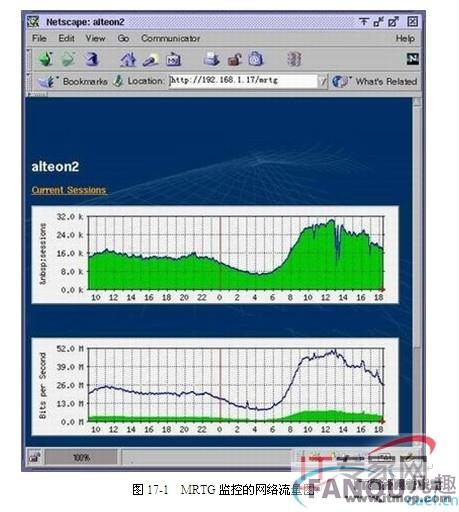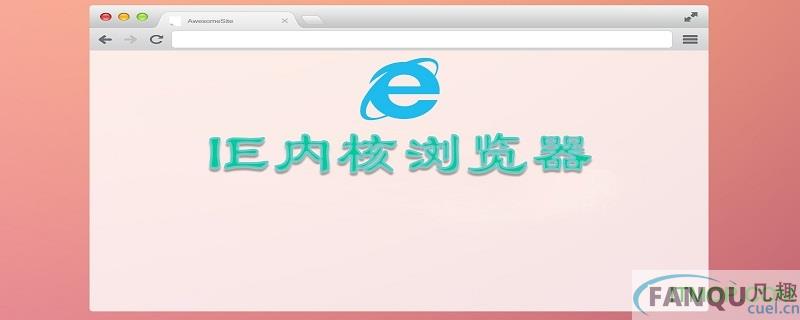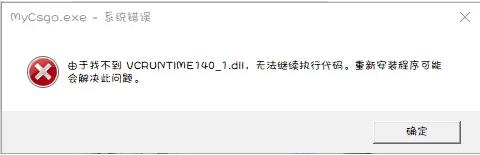Linux下添加第二块scsi硬盘
-
 2024-03-27 05:24:32
2024-03-27 05:24:32 - 来源:其他
-
 在手机上看
在手机上看
扫一扫立即进入手机端
1.关机接好第二块SCSI硬盘
2.开机进入linux系统,输入fdisk -l 或者dmesg |grep sdb(这个命令会显示本机第2块硬盘的信息)
3.fdisk /dev/sdb
[root@oracleDB ~]# fdisk /dev/sdb
The number of cylinders for this disk is set to 1044.
There is nothing wrong with that, but this is larger than 1024,
and could in certain setups cause problems with:
1) software that runs at boot time (e.g., old versions of LILO)
2) booting and partitioning software from other OSs
(e.g., DOS FDISK, OS/2 FDISK)
Command (m for help): m
Command action
a toggle a bootable flag
b edit bsd disklabel
c toggle the dos compatibility flag
d delete a partition
l list known partition types
m print this menu
n add a new partition
o create a new empty DOS partition table
p print the partition table
q quit without saving changes
s create a new empty Sun disklabel
t change a partition's system id
u change display/entry units
v verify the partition table
w write table to disk and exit
x extra functionality (experts only)
Command (m for help): n
Command action
e extended
p primary partition (1-4)
1
Invalid partition number for type `1'
Command action
e extended
p primary partition (1-4)
p
最后保存 w
然后fdisk -l
会看到/dev/sdb1这个分区
下面把这个分区格式化成ext3格式
然后格式化分区,创建文件系统
mkfs -t ext3 /dev/sdb5,等一会儿就完成了。
创建mount point:
#cd /
#mkdir app
测试是否MOUNT
#mount -t ext3 /dev/sdb5 /app
一举成功。
#umount /app
最后修改/etc/fstab,增加一行:
/dev/sdb5 /app ext3 default 1 2
保存后运行命令
mount -a
结果ok, cd /app 发现了lost+found。
#p#副标题#e#
------------------------------------------------------------------------------------------------------------------------------
Linux下添加一块硬盘,划分2个分区
------------------------------------------------------------------------------------------------------------------------------
[root@OracleDB ~]# fdisk -l
Disk /dev/sda: 8589 MB, 8589934592 bytes
255 heads, 63 sectors/track, 1044 cylinders
Units = cylinders of 16065 * 512 = 8225280 bytes
Device Boot Start End Blocks Id System
/dev/sda1 * 1 13 104391 83 Linux
/dev/sda2 14 78 522112+ 82 Linux swap / Solaris
/dev/sda3 79 116 305235 83 Linux
/dev/sda4 117 1044 7454160 5 Extended
/dev/sda5 117 1044 7454128+ 83 Linux
Disk /dev/sdb: 4294 MB, 4294967296 bytes
255 heads, 63 sectors/track, 522 cylinders
Units = cylinders of 16065 * 512 = 8225280 bytes
Disk /dev/sdb doesn't contain a valid partition table
[root@OracleDB ~]# fdisk /dev/sdb
Device contains neither a valid DOS partition table, nor Sun, SGI or OSF disklabel
Building a new DOS disklabel. Changes will remain in memory only,
until you decide to write them. After that, of course, the previous
content won't be recoverable.
Warning: invalid flag 0x0000 of partition table 4 will be corrected by w(rite)
Command (m for help): m
Command action
a toggle a bootable flag
b edit bsd disklabel
c toggle the dos compatibility flag
d delete a partition
l list known partition types
m print this menu
n add a new partition
o create a new empty DOS partition table
p print the partition table
q quit without saving changes
s create a new empty Sun disklabel
t change a partition's system id
u change display/entry units
v verify the partition table
w write table to disk and exit
x extra functionality (experts only)
Command (m for help): n
Command action
e extended
p primary partition (1-4)
p
Partition number (1-4): 1
First cylinder (1-522, default 1):
Using default value 1
Last cylinder or +size or +sizeM or +sizeK (1-522, default 522):
Using default value 522
Command (m for help): p
#p#副标题#e#
Disk /dev/sdb: 4294 MB, 4294967296 bytes
255 heads, 63 sectors/track, 522 cylinders
Units = cylinders of 16065 * 512 = 8225280 bytes
Device Boot Start End Blocks Id System
/dev/sdb1 1 522 4192933+ 83 Linux
Command (m for help): q
[root@OracleDB ~]# demsg /dev/sdb
bash: demsg: command not found
[root@OracleDB ~]# demsg
bash: demsg: command not found
[root@OracleDB ~]# clear
[root@OracleDB ~]# fdislk -;
bash: fdislk: command not found
[root@OracleDB ~]# fdisk -l
Disk /dev/sda: 8589 MB, 8589934592 bytes
255 heads, 63 sectors/track, 1044 cylinders
Units = cylinders of 16065 * 512 = 8225280 bytes
Device Boot Start End Blocks Id System
/dev/sda1 * 1 13 104391 83 Linux
/dev/sda2 14 78 522112+ 82 Linux swap / Solaris
/dev/sda3&n
相关资讯
更多-

恢复桌面图标(DesktopOK32位/64位)
中文|1.1M
-

起凡游戏对战平台+群雄逐鹿完整版
中文|1.67G
-

中泰资管手机版
中文|51.1M
-

易出图CAD批量打印
中文|7.8M
-

GPU-Z识别工具
中文|9.5M
-

少年得到张泉灵阅读课免费版
中文|105.6M
-
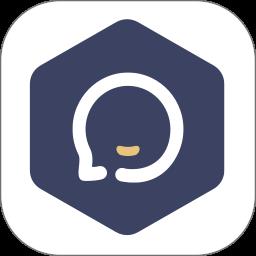
咨询师之家
中文|52.6M
-
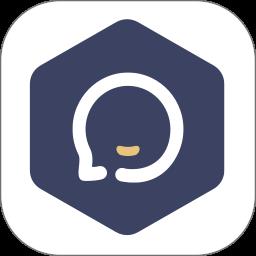
咨询师之家
中文|52.6M